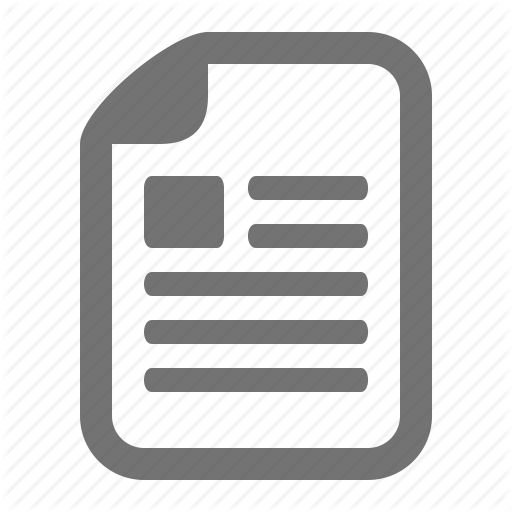12. ASP.net Authentication and Authorization
Content
Authentication & Authorization in ASP.NET Forms Authentication, Users, Roles, Membership
Svetlin Nakov Telerik Corporation www.telerik.com
Table of Contents 1.
Basic principles
2.
Authentication Types Windows Authentication Forms Authentication
3.
Users & Roles
4.
Membership and Providers
5.
Login / Logout Controls
Basics Authentication
The process of verifying the identity of a user or computer Questions: Who are you? How you prove it?
Credentials can be password, smart card, etc. Authorization
The process of determining what a user is permitted to do on a computer or network Question: What are you allowed to do?
Windows and Form Authentication in ASP.NET
Authentication Types in ASP.NET Windows Authentication
Uses the security features integrated into the Windows operating systems Uses Active Directory / Windows accounts Forms Authentication
Uses a traditional login / logout pages Code associated with a Web form handles users authentication by username / password Users are usually stored in a database
Windows Authentication In Windows Authentication mode the Web
application uses the same security scheme that applies to your Windows network Network resources and Web applications
use
the same: User names Passwords Permissions It is the default authentication when a new
Web site is created
Windows Authentication (2) The user is authenticated against his
username
and password in Windows Known as NTLM authentication protocol When a user is authorized:
ASP.NET issues an authentication ticket (which is a HTTP header) Application executes using the permissions associated with the Windows account
The user's session ends when the browser is closed or when the session times out
Windows Authentication (3) Users who are logged on to the network
Are automatically authenticated Can access the Web application To set the authentication to Windows add to
the Web.config: <authentication mode="Windows" />
To deny anonymous <authorization> <deny users="?"/> </authorization>
users add:
Windows Authentication (4)
The Web server should have NTLM enabled:
HTTP requests:
HTTP responses:
GET /Default.aspx HTTP/1.1 …
HTTP/1.1 401 Unauthorized WWW-Authenticate: NTLM
GET /Default.aspx HTTP/1.1 Authorization: NTLM tESsB/ yNY3lb6a0L6vVQEZNqwQn0sqZ…
HTTP/1.1 200 OK … <html> … </html>
Windows Authentication Live Demo
Forms Authentication Forms Authentication uses a Web form to
collect login credentials (username / password) Users are authenticated by the C# code behind
the Web form User accounts can be stored in:
Web.config file Separate user database Users are local
for the Web application
Not part of Windows or Active Directory
Forms Authentication (2) Enabling forms authentication:
Set authentication mode in the Web.config to "Forms" <authentication mode="Forms" />
Create a login ASPX page Create a file or database to store the user credentials (username, password, etc.) Write code to authenticate the users against the users file or database
Configuring Authorization in Web.config
To deny someone's access add <deny users="…"> in the <authorization> tag
To allow someone's access add <allow users="…"> in the authorization tag
<deny users="?" /> denies anonymous access <system.web> <authorization> <deny users="?"/> </authorization> </system.web>
<deny users="*" /> denies access to all users
Configuring Authorization in Web.config (2)
Specifying authorization rules in Web.config: <location path="RegisterUser.aspx"> <system.web> <authorization> <allow roles="admin" /> <allow users="Pesho,Gosho" /> <deny users="*" /> </authorization> </system.web> </location>
The deny/allow stops the authorization process at the first match Example: if a user is authorized as Pesho, the tag <deny users="*" /> is not processed
Implementing Login / Logout
Logging-in using credentials from Web.config: if (FormsAuthentication.Authenticate(username, passwd)) { FormsAuthentication.RedirectFromLoginPage( username, false); } This method creates a cookie (or hidden else field) holding the authentication ticket. { lblError.Text = "Invalid login!"; }
Logging-out the currently logged user: FormsAuthentication.SignOut();
Displaying the currently logged user: lblInfo.Text = "User: " + Page.User.Identity.Name;
Forms Authentication Live Demo
ASP.NET Users and Roles Membership Provider and Roles Provider
Users, Roles and Authentication User is a client with a Web browser running a
session with the Web application Users can authenticate (login) in the Web
application Once a user is logged-in, a set of roles and permissions are assigned to him Authorization in ASP.NET is based on users and roles
Authorization rules specify what permissions each user / role has
ASP.NET Membership Providers Membership providers in ASP.NET
Simplify common authentication and user management tasks CreateUser()
DeleteUser() GeneratePassword() ValidateUser() …
Can store user credentials in database / file / etc.
Roles in ASP.NET Roles in ASP.NET allow assigning
permissions
to a group of users E.g. "Admins" role could have more privileges than "Guests" role A user account can be assigned
to multiple
roles in the same time E.g. user "Peter" can be member of "Admins" and "TrustedUsers" roles Permissions
can be granted to multiple users sharing the same role
ASP.NET Role Providers Role providers in ASP.NET
Simplify common authorization tasks and role management tasks CreateRole()
IsUserInRole() GetAllRoles() GetRolesForUser() …
Can store user credentials in database / file / etc.
Registering a Membership Provider
Adding membership provider to the Web.config <membership defaultProvider="MyMembershipProvider"> <providers> <add connectionStringName="UsersConnectionString" minRequiredPasswordLength="6" requiresQuestionAndAnswer="true" enablePasswordRetrieval="false" requiresUniqueEmail="false" applicationName="/MyApp" minRequiredNonalphanumericCharacters="1" name="MyMembershipProvider" type="System.Web.Security.SqlMembershipProvider"/> </providers> </membership>
Registering a Role Provider
To register role provider in ASP.NET 4.0 add the following to the Web.config:
<roleManager enabled="true" DefaultProvider="MyRoleProvider"> <providers> <add connectionStringName="UsersConnectionString" name="MyRoleProvider" type="System.Web.Security.SqlRoleProvider" /> </providers> </roleManager> <connectionStrings> <add name="UsersConnectionString" connectionString="Data Source=.\SQLEXPRESS;Initial Catalog=Users;Integrated Security=True" providerName="System.Data.SqlClient" /> </connectionStrings>
The SQL Registration Tool: aspnet_regsql
The built-in classes System.Web.Security. SqlMembershipProvider and System.Web. Security.SqlRoleProvider use a set of standard tables in the SQL Server Can be created by the ASP.NET SQL Server Registration tool (aspnet_regsql.exe) The aspnet_regsql.exe utility is installed as part of with ASP.NET 4.0: C:\WINDOWS\Microsoft.NET\Framework\v4.0.30319\ aspnet_regsql.exe
The Standard ASP.NET Applications Database Schema
aspnet_regsql.exe Live Demo
ASP.NET Membership API Implementing login: if (Membership.ValidateUser(username, password)) { FormsAuthentication.RedirectFromLoginPage( username, false); }
Implementing logout: FormsAuthentication.SignOut();
Creating
new user:
Membership.CreateUser(username, password);
ASP.NET Membership API (2) Getting the currently logged user: MembershipUser currentUser = Membership.GetUser();
Creating
new role:
Roles.CreateRole("Admins");
Adding user to existing
role:
Roles.AddUserToRole("admin", "Admins");
Deleting user / role: Membership.DeleteUser("admin", true); Roles.DeleteRole("Admins");
Membership Provider Live Demo
ASP.NET Web Site Administration Tool Designed to manage your Web site
configuration Simple interface
Can create and manage users, roles and
providers Can manage application
configuration settings
Accessible from Visual Studio:
[Project] menu [ASP.NET Configuration]
Visual Studio Web Site Administration Tool Live Demo
Built-in Login Control
The Login Control The Login control provides the necessary
interface through which a user can enter their username and password The control uses the membership provider
specified in the Web.config file Adding the login control to the page: <asp:Login id="MyLogin" runat="server"/>
The Login Control (2)
The LoginName and LoginStatus Control Once a user has logged in we can display
his
username just by adding the LoginName control to the page <asp:LoginName id="lnUser" runat="server"/>
The LoginStatus control allows the user to
log in or log out of the application <asp:LoginStatus id=" lsUser" runat="server"/>
The LoginName and LoginStatus Control
The LoginView Control Customized information which will
be shown to users through templates, based on their roles
By default there are
AnonymousTemplate and LoggedInTemplate
New custom templates can be added To add the control to the page use: <asp:LoginView id="MyLoginView" runat="server"> </asp:LoginView>
The CreateUserWizard Control It is used to create new accounts It works with the membership provider class Offers many customizable features Can quickly be added to and used using <asp:CreateUserWizard id="NewUserWiz" runat="server"> </asp:CreateUserWizard>
The CreateUserWizard Control (2)
The PasswordRecovery Control It is used to retrieve passwords The user is first prompted to enter username Once users enter valid
user names, they must answer their secret questions
The password
is sent via e-mail
To add this control use: <asp:PasswordRecovery id="prForgotPass" runat="server"> </asp:PasswordRecovery>
The ChangePassword Control Allows
users to change their passwords
It uses the membership provider specified in
the Web.config Can be added to any page with the following
tag: <asp:ChangePassword id="cpChangePass" runat="server"/>
The ChangePassword Control
Authentication & Authorization
Questions?
Exercises 1.
Create a database School in SQL Server. Using aspnet_regsql.exe add the SQL Server membership tables to support users / roles.
2.
Using the ASP.NET Web Site Configuration Tool create a new role "Student" and two users that have the new role. Create a login page and try to enter the site with one of these two accounts.
3.
Create a Web site and restrict access to a it for unregistered users. Implement login page, user registration page and logout link in the master page. The site should have the following pages:
Exercises (2) Login.aspx – accessible to everyone Register.aspx – accessible to everyone – allows visitors to register Main.aspx – accessible to logged-in users only Admin.aspx – accessible to Administrators roles only – allows users to be listed and deleted 4.
Implement a site map and navigation menu that defines the pages in the Web site and specifies which pages which roles require. Hide the inaccessible pages from the navigation.
Exercises (3) 5.
Create your own membership provider that uses a database of your choice. Define the tables: Users(ID, username, PasswordSHA1)
Roles(ID, Name) 6.
Create the following ASP.NET pages: Login.aspx – accessible to everyone Register.aspx – accessible to Administrators only Main.aspx – accessible to logged-in users only
Svetlin Nakov Telerik Corporation www.telerik.com
Table of Contents 1.
Basic principles
2.
Authentication Types Windows Authentication Forms Authentication
3.
Users & Roles
4.
Membership and Providers
5.
Login / Logout Controls
Basics Authentication
The process of verifying the identity of a user or computer Questions: Who are you? How you prove it?
Credentials can be password, smart card, etc. Authorization
The process of determining what a user is permitted to do on a computer or network Question: What are you allowed to do?
Windows and Form Authentication in ASP.NET
Authentication Types in ASP.NET Windows Authentication
Uses the security features integrated into the Windows operating systems Uses Active Directory / Windows accounts Forms Authentication
Uses a traditional login / logout pages Code associated with a Web form handles users authentication by username / password Users are usually stored in a database
Windows Authentication In Windows Authentication mode the Web
application uses the same security scheme that applies to your Windows network Network resources and Web applications
use
the same: User names Passwords Permissions It is the default authentication when a new
Web site is created
Windows Authentication (2) The user is authenticated against his
username
and password in Windows Known as NTLM authentication protocol When a user is authorized:
ASP.NET issues an authentication ticket (which is a HTTP header) Application executes using the permissions associated with the Windows account
The user's session ends when the browser is closed or when the session times out
Windows Authentication (3) Users who are logged on to the network
Are automatically authenticated Can access the Web application To set the authentication to Windows add to
the Web.config: <authentication mode="Windows" />
To deny anonymous <authorization> <deny users="?"/> </authorization>
users add:
Windows Authentication (4)
The Web server should have NTLM enabled:
HTTP requests:
HTTP responses:
GET /Default.aspx HTTP/1.1 …
HTTP/1.1 401 Unauthorized WWW-Authenticate: NTLM
GET /Default.aspx HTTP/1.1 Authorization: NTLM tESsB/ yNY3lb6a0L6vVQEZNqwQn0sqZ…
HTTP/1.1 200 OK … <html> … </html>
Windows Authentication Live Demo
Forms Authentication Forms Authentication uses a Web form to
collect login credentials (username / password) Users are authenticated by the C# code behind
the Web form User accounts can be stored in:
Web.config file Separate user database Users are local
for the Web application
Not part of Windows or Active Directory
Forms Authentication (2) Enabling forms authentication:
Set authentication mode in the Web.config to "Forms" <authentication mode="Forms" />
Create a login ASPX page Create a file or database to store the user credentials (username, password, etc.) Write code to authenticate the users against the users file or database
Configuring Authorization in Web.config
To deny someone's access add <deny users="…"> in the <authorization> tag
To allow someone's access add <allow users="…"> in the authorization tag
<deny users="?" /> denies anonymous access <system.web> <authorization> <deny users="?"/> </authorization> </system.web>
<deny users="*" /> denies access to all users
Configuring Authorization in Web.config (2)
Specifying authorization rules in Web.config: <location path="RegisterUser.aspx"> <system.web> <authorization> <allow roles="admin" /> <allow users="Pesho,Gosho" /> <deny users="*" /> </authorization> </system.web> </location>
The deny/allow stops the authorization process at the first match Example: if a user is authorized as Pesho, the tag <deny users="*" /> is not processed
Implementing Login / Logout
Logging-in using credentials from Web.config: if (FormsAuthentication.Authenticate(username, passwd)) { FormsAuthentication.RedirectFromLoginPage( username, false); } This method creates a cookie (or hidden else field) holding the authentication ticket. { lblError.Text = "Invalid login!"; }
Logging-out the currently logged user: FormsAuthentication.SignOut();
Displaying the currently logged user: lblInfo.Text = "User: " + Page.User.Identity.Name;
Forms Authentication Live Demo
ASP.NET Users and Roles Membership Provider and Roles Provider
Users, Roles and Authentication User is a client with a Web browser running a
session with the Web application Users can authenticate (login) in the Web
application Once a user is logged-in, a set of roles and permissions are assigned to him Authorization in ASP.NET is based on users and roles
Authorization rules specify what permissions each user / role has
ASP.NET Membership Providers Membership providers in ASP.NET
Simplify common authentication and user management tasks CreateUser()
DeleteUser() GeneratePassword() ValidateUser() …
Can store user credentials in database / file / etc.
Roles in ASP.NET Roles in ASP.NET allow assigning
permissions
to a group of users E.g. "Admins" role could have more privileges than "Guests" role A user account can be assigned
to multiple
roles in the same time E.g. user "Peter" can be member of "Admins" and "TrustedUsers" roles Permissions
can be granted to multiple users sharing the same role
ASP.NET Role Providers Role providers in ASP.NET
Simplify common authorization tasks and role management tasks CreateRole()
IsUserInRole() GetAllRoles() GetRolesForUser() …
Can store user credentials in database / file / etc.
Registering a Membership Provider
Adding membership provider to the Web.config <membership defaultProvider="MyMembershipProvider"> <providers> <add connectionStringName="UsersConnectionString" minRequiredPasswordLength="6" requiresQuestionAndAnswer="true" enablePasswordRetrieval="false" requiresUniqueEmail="false" applicationName="/MyApp" minRequiredNonalphanumericCharacters="1" name="MyMembershipProvider" type="System.Web.Security.SqlMembershipProvider"/> </providers> </membership>
Registering a Role Provider
To register role provider in ASP.NET 4.0 add the following to the Web.config:
<roleManager enabled="true" DefaultProvider="MyRoleProvider"> <providers> <add connectionStringName="UsersConnectionString" name="MyRoleProvider" type="System.Web.Security.SqlRoleProvider" /> </providers> </roleManager> <connectionStrings> <add name="UsersConnectionString" connectionString="Data Source=.\SQLEXPRESS;Initial Catalog=Users;Integrated Security=True" providerName="System.Data.SqlClient" /> </connectionStrings>
The SQL Registration Tool: aspnet_regsql
The built-in classes System.Web.Security. SqlMembershipProvider and System.Web. Security.SqlRoleProvider use a set of standard tables in the SQL Server Can be created by the ASP.NET SQL Server Registration tool (aspnet_regsql.exe) The aspnet_regsql.exe utility is installed as part of with ASP.NET 4.0: C:\WINDOWS\Microsoft.NET\Framework\v4.0.30319\ aspnet_regsql.exe
The Standard ASP.NET Applications Database Schema
aspnet_regsql.exe Live Demo
ASP.NET Membership API Implementing login: if (Membership.ValidateUser(username, password)) { FormsAuthentication.RedirectFromLoginPage( username, false); }
Implementing logout: FormsAuthentication.SignOut();
Creating
new user:
Membership.CreateUser(username, password);
ASP.NET Membership API (2) Getting the currently logged user: MembershipUser currentUser = Membership.GetUser();
Creating
new role:
Roles.CreateRole("Admins");
Adding user to existing
role:
Roles.AddUserToRole("admin", "Admins");
Deleting user / role: Membership.DeleteUser("admin", true); Roles.DeleteRole("Admins");
Membership Provider Live Demo
ASP.NET Web Site Administration Tool Designed to manage your Web site
configuration Simple interface
Can create and manage users, roles and
providers Can manage application
configuration settings
Accessible from Visual Studio:
[Project] menu [ASP.NET Configuration]
Visual Studio Web Site Administration Tool Live Demo
Built-in Login Control
The Login Control The Login control provides the necessary
interface through which a user can enter their username and password The control uses the membership provider
specified in the Web.config file Adding the login control to the page: <asp:Login id="MyLogin" runat="server"/>
The Login Control (2)
The LoginName and LoginStatus Control Once a user has logged in we can display
his
username just by adding the LoginName control to the page <asp:LoginName id="lnUser" runat="server"/>
The LoginStatus control allows the user to
log in or log out of the application <asp:LoginStatus id=" lsUser" runat="server"/>
The LoginName and LoginStatus Control
The LoginView Control Customized information which will
be shown to users through templates, based on their roles
By default there are
AnonymousTemplate and LoggedInTemplate
New custom templates can be added To add the control to the page use: <asp:LoginView id="MyLoginView" runat="server"> </asp:LoginView>
The CreateUserWizard Control It is used to create new accounts It works with the membership provider class Offers many customizable features Can quickly be added to and used using <asp:CreateUserWizard id="NewUserWiz" runat="server"> </asp:CreateUserWizard>
The CreateUserWizard Control (2)
The PasswordRecovery Control It is used to retrieve passwords The user is first prompted to enter username Once users enter valid
user names, they must answer their secret questions
The password
is sent via e-mail
To add this control use: <asp:PasswordRecovery id="prForgotPass" runat="server"> </asp:PasswordRecovery>
The ChangePassword Control Allows
users to change their passwords
It uses the membership provider specified in
the Web.config Can be added to any page with the following
tag: <asp:ChangePassword id="cpChangePass" runat="server"/>
The ChangePassword Control
Authentication & Authorization
Questions?
Exercises 1.
Create a database School in SQL Server. Using aspnet_regsql.exe add the SQL Server membership tables to support users / roles.
2.
Using the ASP.NET Web Site Configuration Tool create a new role "Student" and two users that have the new role. Create a login page and try to enter the site with one of these two accounts.
3.
Create a Web site and restrict access to a it for unregistered users. Implement login page, user registration page and logout link in the master page. The site should have the following pages:
Exercises (2) Login.aspx – accessible to everyone Register.aspx – accessible to everyone – allows visitors to register Main.aspx – accessible to logged-in users only Admin.aspx – accessible to Administrators roles only – allows users to be listed and deleted 4.
Implement a site map and navigation menu that defines the pages in the Web site and specifies which pages which roles require. Hide the inaccessible pages from the navigation.
Exercises (3) 5.
Create your own membership provider that uses a database of your choice. Define the tables: Users(ID, username, PasswordSHA1)
Roles(ID, Name) 6.
Create the following ASP.NET pages: Login.aspx – accessible to everyone Register.aspx – accessible to Administrators only Main.aspx – accessible to logged-in users only