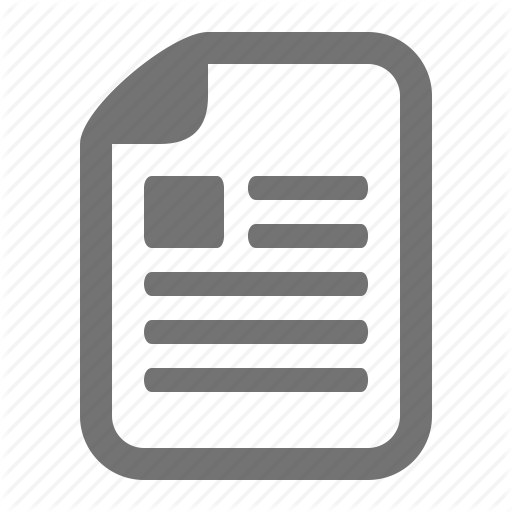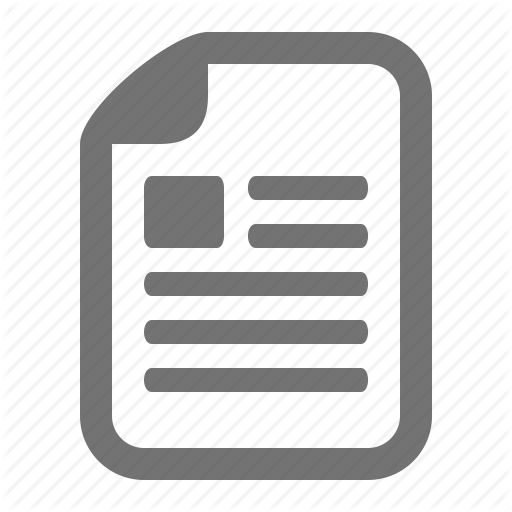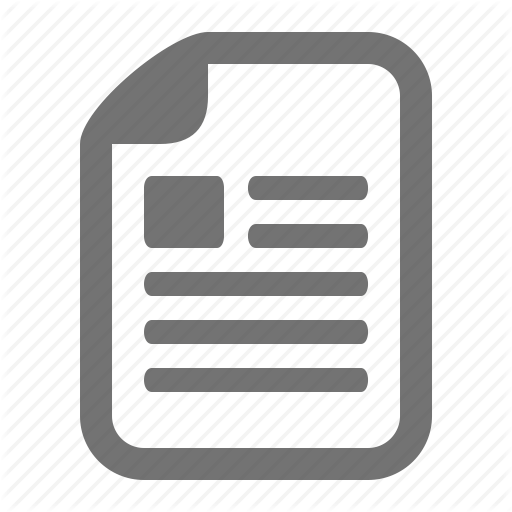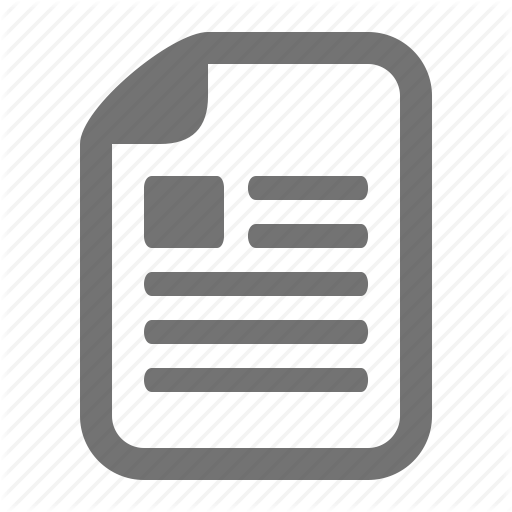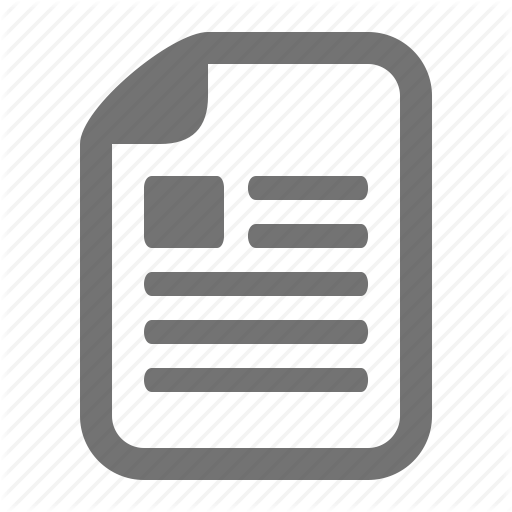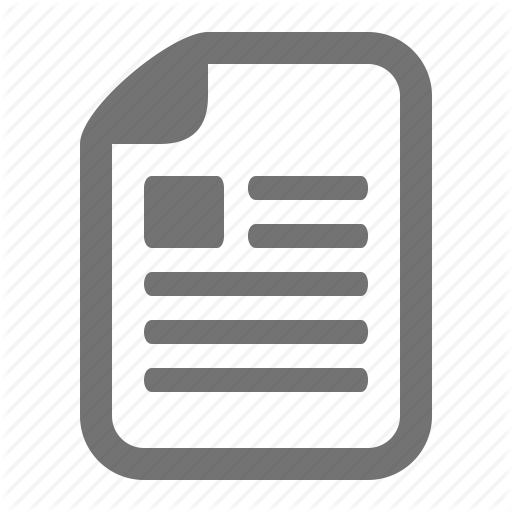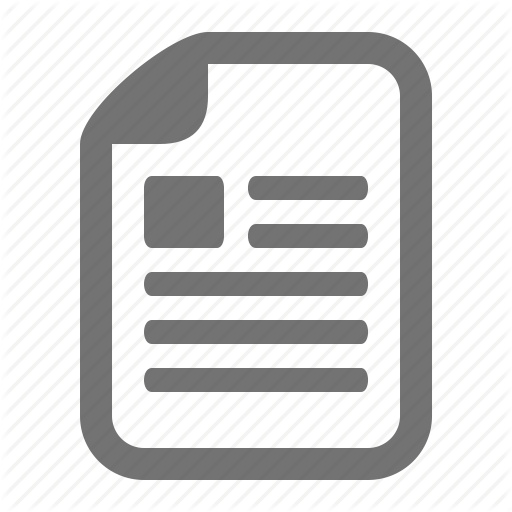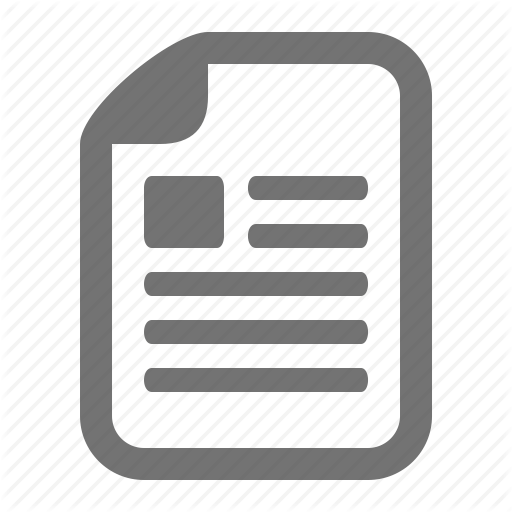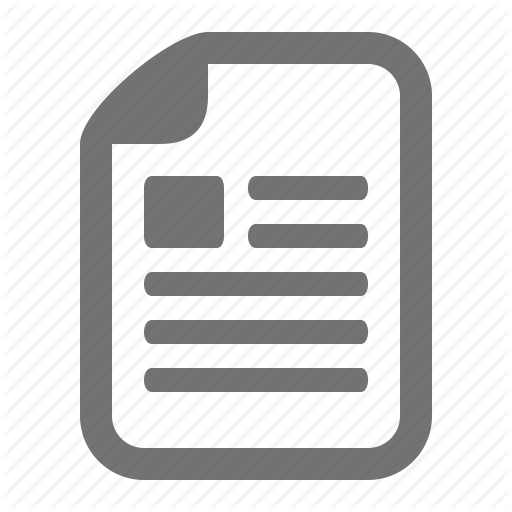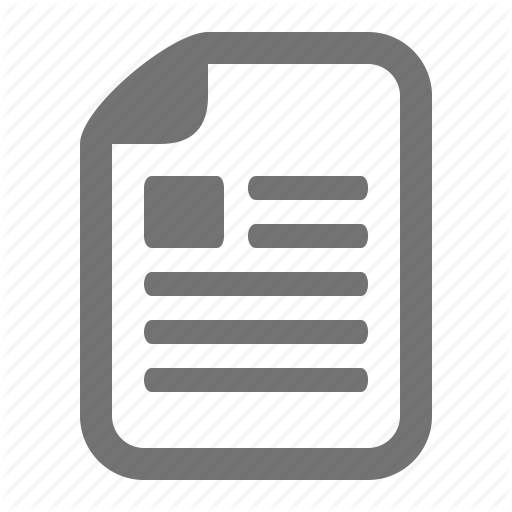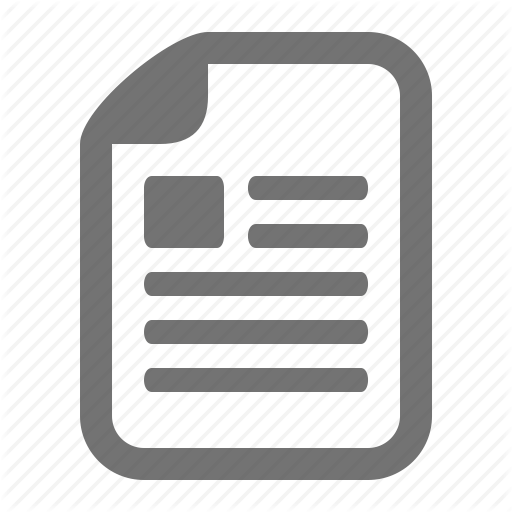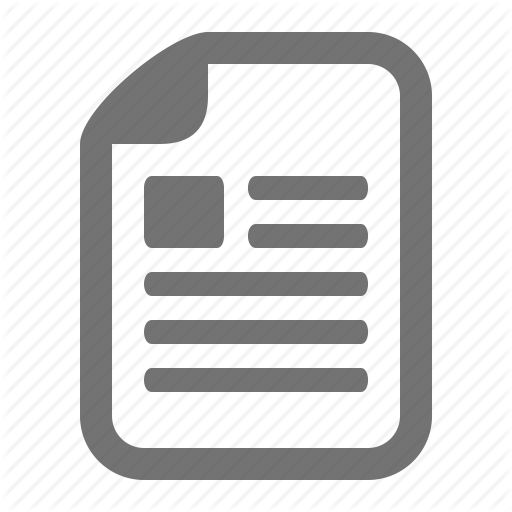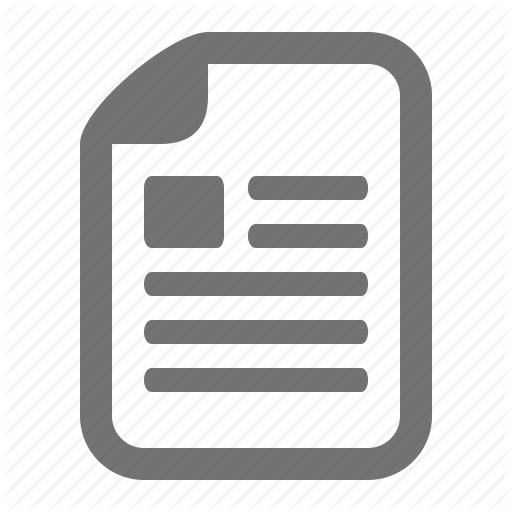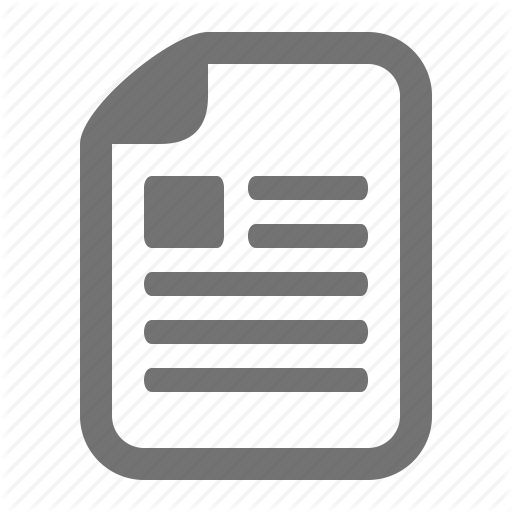BMET 433 Week 1 iLab
Content
iLAB OVERVIEW
Introduction
Today, most medical imaging modalities generate digital images, which easily can be manipulated by computers. The digital medical image is structural and functional information of human body in digital form. This laboratory activity focuses on digital picture element, known as pixel , generation. The digital image consists of pixels. Also, this laboratory creates an image of sine wave with different spatial frequency and phase.
Generally, the pixel is expressed in the two-dimensional arrays p (m, n) notation, where m is the row number and n is the column number of that particular pixel. The number of pixels in a digital medical image is its spatial resolution, which relates to the image quality.
Objective
The objective of this exercise is to generate a two-dimensional square or rectangular shape as a basic digital image with varying intensity.
The objective of the second part is to create an image of a sine wave having a spatial frequency with different phases.
Materials
MATLAB software
Image Processing Tool
INSTRUCTIONS
Part A: Generate a two-dimensional square and rectangular shape digital image.
Problem
The digital image should be 20 x 20 pixels in size and a complete white object against a black background.
Follow the instructions as shown below:
Start MATLAB software.
Click File, and then New, and then Blank m-file.
Write a simple program according to the above problem and save as xxx.m file in a directory.
Go to Command Window. At the matlab prompt, type only xxx (your file name without .m) and press ENTER.
Check your result.
Open the xxx.m file and change the program as required. Now save the modified file.
Go to command window again. At the matlab prompt, type the file name xxx again, and press ENTER.
See the result and verify with your expected digital image. Capture the screenshot of the square image.
Now change the dimension of the above square image and also change the location of the image with different intensities. Note, intensity 0 means black and intensity 1 means white. You can select any values between 0 and 1 for gray level pixel creation. Capture the screenshots of those modified square and rectangular images.